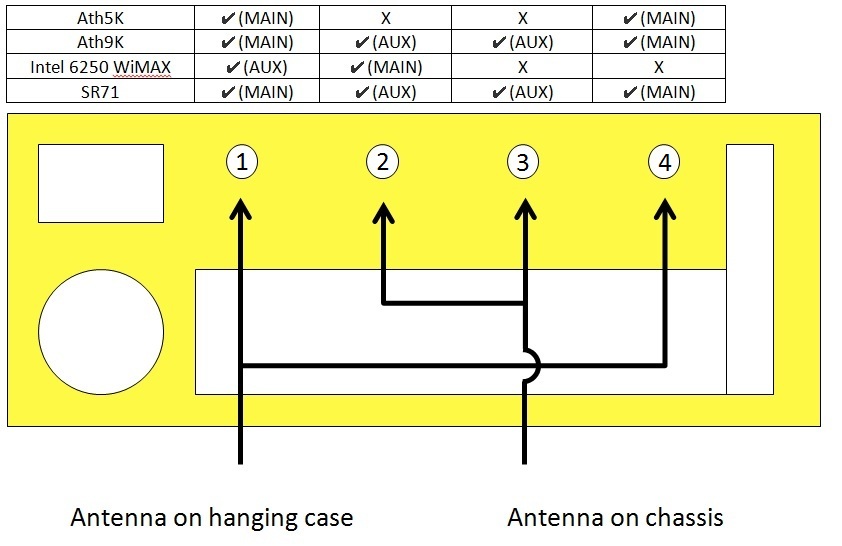| Version 8 (modified by , 12 years ago) ( diff ) |
|---|
Case Assembly
Table of Contents
Bench Test
- Place unpacked motherboard on anti-static mat on bench, and connect power supply, monitor, and USB keyboard
- Connect hard drive to motherboard and power supply
- insert USB key for BIOS flashing and follow instructions as from specific motherboard page for BIOS flashing instruction
- Double check the following
- Hardware/hNodes/cNodeVer3/aMain/cLV67J
- link to K bios settings
- Virtualization turned on
- No halts on keyboard errors
- Serial redirection (115200/8/N/1)
- PXE enabled on ETH1 (not 0)
- boot order should be: usb hdd, ETH1 PXE, hard drive 0.
Case Construction
These instructions are the generic instructions for all nodes. Please check each individual motherboard page for specific instructions relating to that motherboard model
Components

System 1 !#0 Screwdriver (SSD and CM screws) 1 !#2 Screwdriver (Case, PSU, and Mobo screws) 1 Vice Grips (Vampire Clips) 1 3/16 Socket (Removal of serial lugs from CM) System 1 LV-67J mother board 1 300 Watt power supply (Part Number FSP300-60LG) 1 SATA SSD 1 CM3 2 2 pin switch cables for CM3 1 twisted vampire cable for CM3 2 vampire clips for CM3 1 Short, locking SATA cable 1 molex to floppy adapter 1 serial cable (from cm3 to motherboard) Case 1 case bottom (U shaped chassis) 1 top cover (has Circular CPU ventilation holes) 1 motherboard face plate (supplied with the motherboard) 1 Velcro wire strap Fasteners 4 6-32 ½" pan head screws (securing the motherboard) 10 6-32 ¼" 100 degree screws (case and power supply) 1 6-32 ¼" pan head screw (fastening the power supply) 2 4-40 CM 100 degree screws (CM mounting to chassis) 2 4-40 CM pan head screws (CM mounting) 2 right angle brackets (CM mounting) 4 M3 5mm stand offs (SSD mounting) 4 M3 5mm screws (SSD mounting)
Assembly Order
- Serial Cable
- Place in slot in front of case with cable inside and head outside
- Orient so that it will correctly plug into motherboard
- Faceplate
- Remove square SPIDF cover from faceplate
- Clip Faceplate into case
- Bend up tabs over usb slots
- Motherboard
- Place into case
- Slide into faceplate
- Align screw holes
- Gently screw in (4) 6-32 ½" pan head screws
- Alternate corners while gently tightening.
- SSD
- By hand, screw (4) M3 5mm stand offs into bottom of ssd
- Orient SSD with screw holes, ports facing center of case
- Attach ssd to case with (4) M3 5mm screws, alternating corners
- PSU
- Place PSU
- Screw in (1) 6-32 ¼" pan head screw in top hole
- Screw in (2) 6-32 ¼" 100 degree screws
- Slide (1) velcro tie into slot nearest motherboard from bottom, hook side facing away from motherboard
- If desktop node (not mobile) attach 4 pin mobo power
- Attach 24 pin cable to motherboard, making sure it seats properly.
- Fold down excess cable from 24 pin.
- Plug furthest SATA connector into SSD, folding the rest neatly (ensures proper length left free)
- Plug (1) molex to floppy adapter into molex connector nearest power supply.
- Leave other molex loose, but fold excess cable.
- Unplug SSD power (Prevents damage to ssd connector)
- Secure all cable with velcro tie.
- Reattach SSD power.
- Vampire Clips
- Tease out (1) purple wire and (1) black wire from 24 pin cable, near connector.
- Take (1) twisted vampire cable for CM3, and untwist about 1 inch from loose end
- Take (2) vampire clips, and attach as follows
- Clip open side of vampire clip onto purple wire, with opening of blind hole facing upwards
- Insert red wire into hole of vampire clip
- Making sure both wires are fully seated in clip, carefully push metal tab in with vice grips. Make sure not to pinch a wire with the pliers.
- Make sure wires are secure by gently tugging, metal tab should be nearly flush.
- Clip cover over vampire clip
- Clip open side of vampire clip onto black wire, with opening of blind hole facing upwards
- Insert black wire into hole of vampire clip
- Making sure both wires are fully seated in clip, carefully push metal tab in with vice grips
- Make sure wires are secure by gently tugging, metal tab should be nearly flush.
- Clip cover over vampire clip
- Cables
- Attach (1) Short, locking SATA cable to port 1 on Mobo (Marked on board next to ports)
- Attach SATA cable to SSD, making sure it bends smoothly, and doesn't protrude too high.
- Attach (2) 2 pin cables for CM3 to motherboard (Image)
- add image
- CM
- Take (2) right angle brackets, and orient so that the long side faces you. Flip them around to make sure you have the correct side.
- Attach the long side to the top of the CM with (2) 4-40 CM pan head screws
- Use the 3/16 socket to remove the (2) lugs from the CM serial port.
- Place CM in case, network port facing up.
- Secure the CM to the case with the (2) 4-40 CM 100 degree screws
- Connect 2 pin power switch cable from motherboard to CM (Labeled on CM)
- Connect 2 pin reset switch cable from motherboard to CM (Labeled on CM)
- Connect 4 pin floppy connector to CM
- Connect 2 pin Vampire cable to CM
- Connect Serial cable to motherboard port and CM, routing away from heatsink.
- Network cards
- See network section for details
- Attach needed antennas to mini pci and mini pcie cards
- Attach cards to motherboard
- Route antennas to appropriate holes, secure with 5/16 socket
- If needed, attach Ethernet card.
- Case Top
- Secure case top with (8) 6-32 ¼" 100 degree screws, half thread each before tightening to ensure proper fit.
Antenna Placement
This is a diagram of the proper antenna placement for all nodes. There are a total of 5 cards that can be placed in the Nodes. Since the node has only 1 mini-pci and 1 pci express slot however, there are only a few combinations of cards.
Cards:
| Interface Type | Short Name | Inventory Description | Image |
| Mini PCI | AR5001 | Atheros AR5001X+ Wireless Network Adapter [168C:13]Atheros Communications Inc. | |
| Mini PCI | R52 | AR922X Wireless Network Adapter [168C:29]Atheros Communications Inc. [168C] | |
| Mini PCI | Intel Wifi | PRO/Wireless 2915ABG [Calexico2] Network Connection [8086:4223]Intel Corporation [8086] | |
| Mini PCI-Express | Intel WiMax | Centrino Advanced-N + WiMAX 6250 [8086:87]Intel | |
| Mini PCI-Express | SR71 | AR928X Wireless Network Adapter (PCI-Express) [168C:2A]Atheros Communications Inc. [168C] | |
| Mini PCI-Express | WLE350NX | … | |
Card Pairings:
| MINI PCI-Express | Mini PCI | Hole 1 | Hole 2 | Hole 3 | Hole 4 |
| SR71 | AR5001 | SR71 Main | SR71 Aux | X | AR5001 Main |
| SR71 | R52 | SR71 Main | SR71 Aux | R52 Aux | R52 Main |
| SR71 | Intel Wifi | SR71 Main | SR71 Aux | X | Intel Wifi Main |
| Intel WiMax | AR5001 | Intel WiMax Aux | Intel WiMax Main | X | AR5001 Main |
| Intel WiMax | R52 | Intel WiMax Aux | Intel WiMax Main | R52 Aux | R52 Main |
| Intel WiMax | Intel Wifi | Intel WiMax Aux | Intel WiMax Main | X | Intel Wifi Main |
| WLE350NX | AR5001 | WLE350NX CH0 | WLE350NX CH1 | AR5001 Main | WLE350NX CH2 |
Attachments (7)
- NodeAntenna.jpg (83.4 KB ) - added by 12 years ago.
- WLE350NX_ATH9K.JPG (952.3 KB ) - added by 12 years ago.
- Intel_WimaxWifi.JPG (257.6 KB ) - added by 12 years ago.
- Intel_Wifi.JPG (580.3 KB ) - added by 12 years ago.
- R52-Ath9k.JPG (813.2 KB ) - added by 12 years ago.
- Atheros_Ath5k.JPG (665.6 KB ) - added by 12 years ago.
- Sr71-Ath9k.JPG (349.4 KB ) - added by 12 years ago.
Note:
See TracWiki
for help on using the wiki.