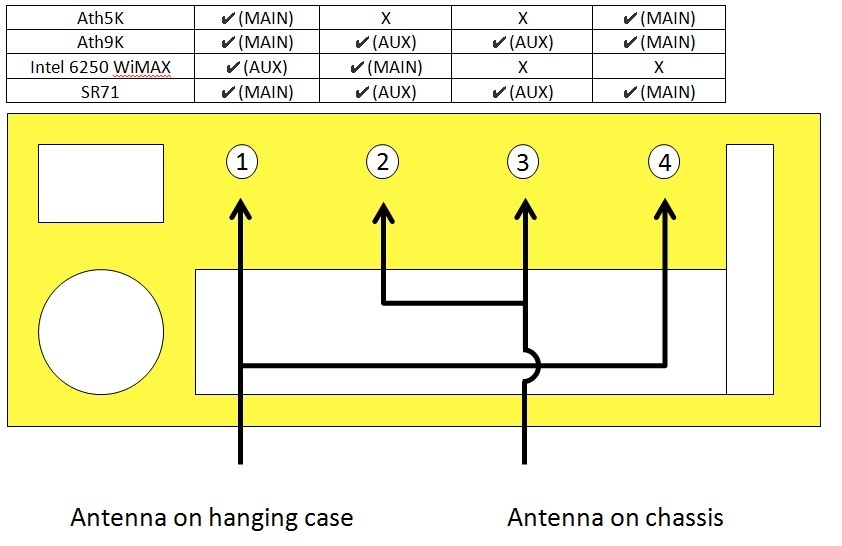| Version 27 (modified by , 13 years ago) ( diff ) |
|---|
Table of Contents
Case Assembly
Bench Test
- Place unpacked motherboard on bench and connect power supply, monitor, and USB keyboard
- Connect hard drive to motherboard and power supply
- insert USB key for BIOS flashing and follow instructions as from specific motherboard page for BIOS flashing instruction
- Double check the following
- No hauls on keyboard errors
- Serial redirection (115200/8/N/1)
- PXE enabled on ETH1
- ETH1 PXE first device on boot list, hard drive should be the second
Motherboard & Case Assembly
These instructions are the generic instructions for all nodes. Please check each individual motherboard page for specific instructions relating to that motherboard model
Components
System 1 LV-67C mother board 1 270 Watt power supply (Part Number FSP270-60LE) 1 SATA Hard drive 1 CM3 3 Required cables for CM3 1 SATA cable 1 serial cable (from cm3 to motherboard) Case 1 case Chassis (U shaped chassis) 1 rear face plate cap (Folds over the U) 1 front face plate (has cm3 punch outs, and hard dive mount holes) 1 top cover (has Circular CPU ventilation holes) 1 motherboard face plate (supplied with the motherboard) 1 Velcro wire strap Fasteners 4 6-32 ½" 100 degree screws (securing the motherboard) 12 6-32 ¼" 100 degree screws (fastening the case together and
securing the power supply to the case)1 6-32 ¼" pan head screw (fastening the power supply) 3 6-32 3/16" 100 degree screws (CM mounting to chassis) 3 6-32 9/32" hex stand offs (CM mounting) 3 6-32 3/16" pan head screws (CM mounting) 4 M3 5mm stand offs (hard drive mounting) 4 M3 5mm screws (hard drive mounting)
Main U chassis:
- Install the wireless cards onto the motherboard first as it may be difficult to reach once the motherboard is in the case.
- Make sure to install any pigtails at this time as well
- check sections below for which cards and which antenna cables are needed.
- Assemble the mother board:
- The Mother board should be aligned with the screw holes so that the headers point away from the vent hatching on the u channel.
- The orientation of the screw holes on the chassis is very specific.
- Once aligned use the ½" screws to secure the mother board.
- The Mother board should be aligned with the screw holes so that the headers point away from the vent hatching on the u channel.
- Install Power supply:

- Separate the yellow/black 4 pin plug from the rest of the cables
- Slide in the power supply into place, while threading the black/yellow 4 pin header below the CPU heat sink.
- It's important to thread the wire below other wise it will get stuck in the CPU fan.
- The power supply will be secured to rear face plate when it is installed.
- The power supply is not attached to the main U chassis however it must be inserted before installing the rear cap.
- Connected the 24 pin ATX power headers.
- Connect 4 pin plug it to the extra power header behind the PS/2 keyboard/mouse riser.
- Assemble the rear cap:

- Pass one end of the serial cable through the mother board face plate opening
- Place the cable in the cut out on the top of the face plate opening.
- Attach the mother board face plate to the opening on the rear face plate cap, locking the serial cable into the designated opening.
- The face plate should be mount so that it is open on the right side (to allow for a expansion card) and closed on the left (as close to the power supply opening as possible). Install the end of the serial cable that is later attached to the CM at this time as well, as it gets threaded through the faceplate.
- Mounting the rear cap on the U channel Chassis:

- Fasten the rear cap with 2 of the 6-32 ¼" 100 degree screws on the bottom of the U chassis.
- Use two of 100 degree screws and attach the bottom holes power supply to the rear cap.
- Use the 6-32 ¼" pan head screw to fasten the top of the power supply (near the 3 prong power header) to the rear cap.
- Bolt all the SMA headers to the face plate. The header position convention used is found in the sections below depending on which cards are installed.
- Install the CM as directed by here.
- Attach and Wire the hard drive:



- attach the M3 5mm hex stand offs to the hard dive using the bottom holes.
- Align the female end of stand offs with the holes on the right side of the front face plate (facing front)
- The face plate should be oriented so that the cm holes are in the upper left corner.
- The drive should be on the "inside" of the chassis and SATA header should point to the left (towards the center of the case).
- Fasten the disk, stand off assembly to the face plate with the M3 5mm pan head screws.
- Attach power and SATA cables to the drive.
- When attaching the SATA cable to the mother board, use the header closest to the CPU (SATA1)
- loop the Velcro strap through the holes on the bottom:
- Tie down all the loose wires. This prevents stray wires from getting to close to the CPU fan.
- Mount the rear face plate:

- Use the three 6-32 ¼" 100 degree screws to attach the front face.
- use only the 2 side and bottom screw holes
- the top of the face plate will be attached to the top cover
- Use the three 6-32 ¼" 100 degree screws to attach the front face.
- Attach the Top Cover

- Use the remaning screws to attach the top cover.
- The rear of the top cover should go below the cap.
- Use the remaning screws to attach the top cover.
Antenna Placement
This is a diagram of the proper antenna placement for all nodes. There are a total of 5 cards that can be placed in the Nodes. Since the node has only 1 mini-pci and 1 pci express slot however, there are only a few combinations of cards.
Cards:
| Interface Type | Short Name | Inventory Description | Image |
| Mini PCI | AR5001 | Atheros AR5001X+ Wireless Network Adapter [168C:13]Atheros Communications Inc. | |
| Mini PCI | R52 | AR922X Wireless Network Adapter [168C:29]Atheros Communications Inc. [168C] | |
| Mini PCI | Intel Wifi | PRO/Wireless 2915ABG [Calexico2] Network Connection [8086:4223]Intel Corporation [8086] | |
| Mini PCI-Express | Intel WiMax | Centrino Advanced-N + WiMAX 6250 [8086:87]Intel | |
| Mini PCI-Express | SR71 | AR928X Wireless Network Adapter (PCI-Express) [168C:2A]Atheros Communications Inc. [168C] | |
Card Pairings:
| MINI PCI-Express | Mini PCI | Hole 1 | Hole 2 | Hole 3 | Hole 4 |
| SR71 | AR5001 | SR71 Main | SR71 Aux | X | AR5001 Main |
| SR71 | R52 | SR71 Main | SR71 Aux | R52 Aux | R52 Main |
| SR71 | Intel Wifi | SR71 Main | SR71 Aux | X | Intel Wifi Main |
| Intel WiMax | AR5001 | Intel WiMax Aux | Intel WiMax Main | X | AR5001 Main |
| Intel WiMax | R52 | Intel WiMax Aux | Intel WiMax Main | R52 Aux | R52 Main |
| Intel WiMax | Intel Wifi | Intel WiMax Aux | Intel WiMax Main | X | Intel Wifi Main |
Attachments (16)
- Atheros_Ath5k.JPG (665.6 KB ) - added by 13 years ago.
- Intel_Wifi.JPG (580.3 KB ) - added by 13 years ago.
- Intel_WimaxWifi.JPG (257.6 KB ) - added by 13 years ago.
- R52-Ath9k.JPG (813.2 KB ) - added by 13 years ago.
- Sr71-Ath9k.JPG (349.4 KB ) - added by 13 years ago.
-
NodeAntenna.jpg
(83.4 KB
) - added by 13 years ago.
Antenna Placement
- BackPlate.jpg (71.3 KB ) - added by 13 years ago.
- DiskWire.jpg (84.8 KB ) - added by 13 years ago.
- FrontFace.jpg (74.1 KB ) - added by 13 years ago.
- SerialFront.jpg (69.5 KB ) - added by 13 years ago.
- DiskStandOff.jpg (65.6 KB ) - added by 13 years ago.
- TopCover.jpg (62.7 KB ) - added by 13 years ago.
- DiskBackPlate.jpg (85.6 KB ) - added by 13 years ago.
- CasePowerMotherB.jpg (91.1 KB ) - added by 13 years ago.
- ComponentList.jpg (103.2 KB ) - added by 13 years ago.
-
WLE350NX_ATH9K.JPG
(952.3 KB
) - added by 13 years ago.
WLE350NX Ath9k compatible
Note:
See TracWiki
for help on using the wiki.