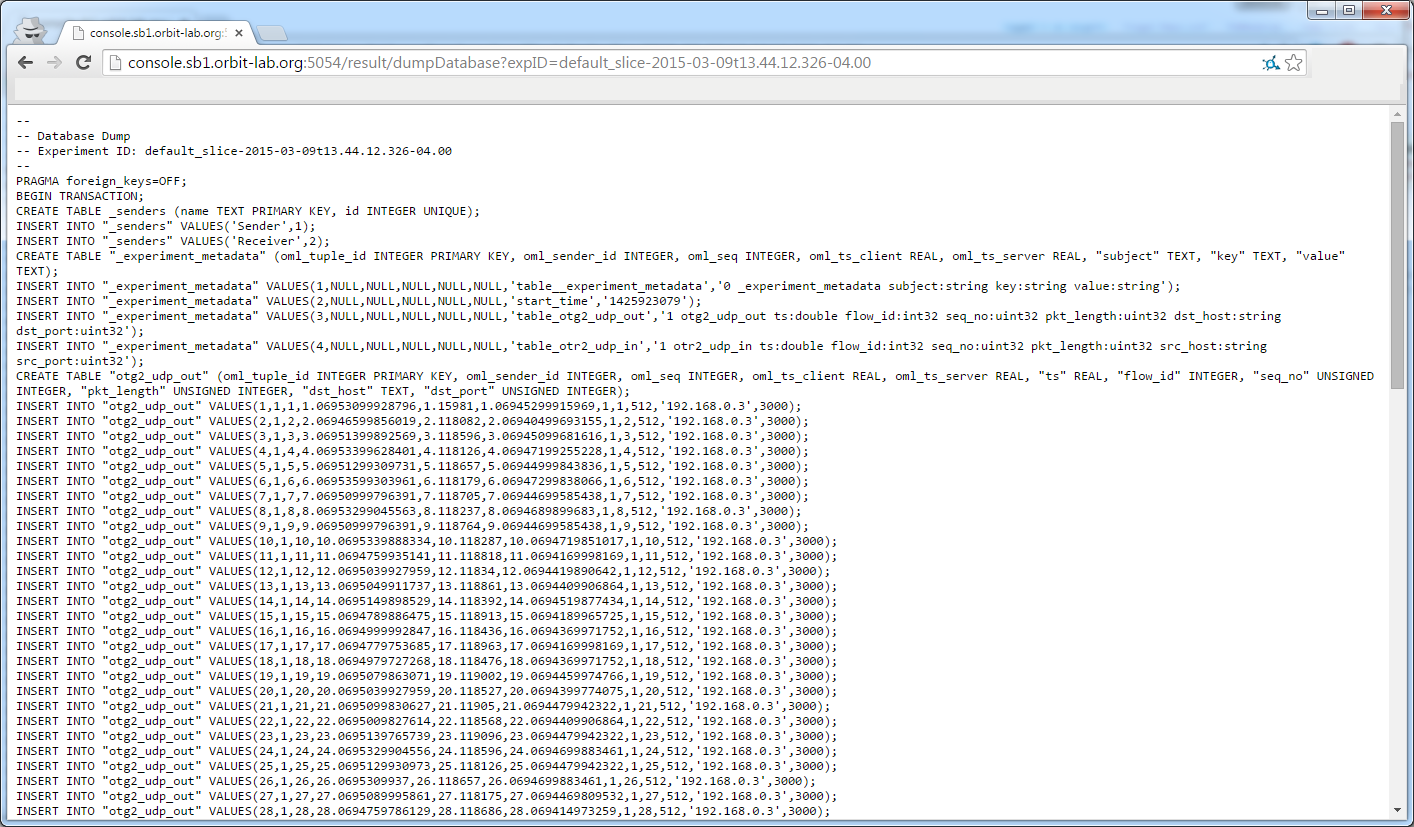| Version 100 (modified by , 8 years ago) ( diff ) |
|---|
Table of Contents
How to get started
First, you will need an ORBIT account. Please check the usage policy if you are eligible. Typically, in order to get an account, one would have to register for a user account and get it approved by the PI in charge of the project/institution they wish to be part of. If the particular institution is not available on the user account registration page, the appropriate PI can register for an institutional account.
IMPORTANT: Once you have an account, configure your ssh client to use key based authentication.
Six Steps
A typical experiment requires the following six steps:
1. Create a resource reservation
The user needs a set of nodes/resources from a domain to run the experiment on.
Creating a Reservation
Before you can access the testbed, you need to make a reservation for a particular domain and get it approved by the reservation service.
First time users are highly encouraged to reserve time on a sandbox instead of the main grid, and start with the provided "Hello World" experiment.
For the rest of this tutorial we will assume that the reservation was made for the sb1 domain.2. Login into reserved domain
After you receive the reservation confirmation email, you can access the reserved domain by SSH'ing to the corresponding domain console.
Login into reserved domain
During your approved time slot, you will be able to ssh into the console of the respective domain. A console is a dedicated machine that allows access to all resources in that domain.
For example, to access the sandbox1:
yourhost>ssh username@console.sb1.orbit-lab.org Using username "username". Authenticating with public key "xxxxxxxxx" Welcome to Ubuntu 12.04.1 LTS (GNU/Linux 3.2.0-36-generic x86_64) * Documentation: https://help.ubuntu.com/ System information as of Mon Jan 28 20:25:50 EST 2013 System load: 0.0 Processes: 93 Usage of /: 2.7% of 69.43GB Users logged in: 0 Memory usage: 6% IP address for eth0: 10.50.18.10 Swap usage: 0% IP address for eth1: 10.18.0.10 Graph this data and manage this system at https://landscape.canonical.com/ 9 packages can be updated. 0 updates are security updates. |-----------------------------------------------------------------| | *** For authorized use only *** | | This system is for the use of authorized users only. All users | | are expected to comply with the "Acceptable Use Policy" availa- | | ble at http://www.orbit-lab.org/AUP.html | | Individuals using this computer system, are subject to having | | all of their activities on this system monitored and recorded | | by system personnel. | | | | Anyone using this system expressly consents to such monitoring | | and is advised that if such monitoring reveals possible | | evidence of criminal activity, system personnel may provide the | | evidence of such monitoring to law enforcement officials. | | | | Email question, comments or problems to help@orbit-lab.org | |-----------------------------------------------------------------| username@console.sb1:~$3. Load an image onto the nodes
Prior to executing the "Hello World" experiment, users need to install a system image on the hard disks of the nodes. For this tutorial we will use baseline.ndz. This image is built on top of Ubuntu 14.04, and is pre-configured with the proper modules and start up scripts to take advantage of the rest of the Orbit software / hardware. The imaging process will turn the nodes off after completing imaging.
Load an Image
- Before we begin using the nodes, it's a good idea to check their status first. This is done with the omf stat command.
omf stat
This omf command is used to display the power status of the node/domain.
Usage: omf stat
username@consoles.outdoor:omf stat Returns the status of the nodes in a testbed Usage: omf-5.4 stat [-h] [-s] [-t TOPOLOGY] [-c AGGREGATE] With: -h, --help print this help message -s, --summary print a summary of the node status for the testbed -c, --config AGGREGATE use testbed AGGREGATE -t, --topology TOPOLOGY a valid topology file or description (defaults to 'system:topo:all') Some Examples: omf-5.4 stat omf-5.4 stat -s omf-5.4 stat -t omf.nicta.node1,omf.nicta.node2 -c sb1 omf-5.4 stat -t system:topo:all -c grid
Individual nodes are identified in the output of stat command by their fully qualified domain name (FQDN). This establishes their "coordinates" and the "domain" to which they belong. Nodes in different domains typically can NOT see each other. Node can be in 1 of 3 states:
POWEROFF Node is Available for use but turned off POWERON Node is Available and is on NOT REGISTERED Node is not Available for use
Example: omf stat on the outdoor domain
user@console.outdoor:~# omf stat -t all INFO NodeHandler: OMF Experiment Controller 5.4 (git 6d34264) INFO NodeHandler: Slice ID: default_slice (default) INFO NodeHandler: Experiment ID: default_slice-2012-10-14t14.42.15-04.00 INFO NodeHandler: Message authentication is disabled INFO Experiment: load system:exp:stdlib INFO property.resetDelay: value = 210 (Fixnum) INFO property.resetTries: value = 1 (Fixnum) INFO Experiment: load system:exp:eventlib INFO Experiment: load system:exp:stat INFO Topology: Loading topology ''. INFO property.nodes: value = "system:topo:all" (String) INFO property.summary: value = false (FalseClass) INFO Topology: Loading topology 'system:topo:all'. Talking to the CMC service, please wait ----------------------------------------------- Domain: outdoor.orbit-lab.org Node: node3-6.outdoor.orbit-lab.org State: NOT REGISTERED Node: node3-3.outdoor.orbit-lab.org State: POWEROFF Node: node2-10.outdoor.orbit-lab.org State: POWEROFF Node: node1-10.outdoor.orbit-lab.org State: POWEROFF Node: node1-8.outdoor.orbit-lab.org State: POWERON Node: node1-6.outdoor.orbit-lab.org State: POWERON Node: node3-2.outdoor.orbit-lab.org State: POWEROFF Node: node3-1.outdoor.orbit-lab.org State: POWEROFF Node: node1-3.outdoor.orbit-lab.org State: POWERON Node: node3-5.outdoor.orbit-lab.org State: POWEROFF Node: node2-5.outdoor.orbit-lab.org State: NOT REGISTERED Node: node1-2.outdoor.orbit-lab.org State: POWERON ----------------------------------------------- INFO Experiment: Switching ON resources which are OFF INFO EXPERIMENT_DONE: Event triggered. Starting the associated tasks. INFO NodeHandler: INFO NodeHandler: Shutting down experiment, please wait... INFO NodeHandler: INFO run: Experiment default_slice-2012-10-14t14.42.15-04.00 finished after 0:6
- It is recommended that the node be in the POWEROFF state prior to any experiment process. If the node is in the POWERON state you can use the omf tell command to get the node into the off state.
omf tell
OMF command to control the power state/reset the nodes.
Usage: omf tell
user@console:omf tell Switch ON/OFF and reboot the nodes in a testbed Usage: omf tell [-h] -t TOPOLOGY -a ACTION [-c AGGREGATE] With: -h, --help print this help message -a, --action ACTION specify an action ACTION: on turn node(s) ON offs turn node(s) OFF (soft) offh turn node(s) OFF (hard) reboot reboots node(s) (soft) reset resets node(s) (hard) -h, --help print this help message -t, --topology TOPOLOGY a valid topology file or description (MANDATORY) -c, --config AGGREGATE use testbed AGGREGATE Some Examples: omf tell -a reset -t node1-1.grid.orbit-lab.org omf tell -a on -t system:topo:all -c grid omf tell -a reboot -t node1-1 omf tell -a offh -t [1..2,1..5] omf tell -a offh -t system:topo:all omf tell -a reset -t system:topo:imaged
The commands are: on, offh (equivalent to pulling out the power cord), offs (software shutdown), reboot (software reboot) and reset (hardware reset).
Example: turn off node1-1 on the outdoor domain
user@console.outdoor:~# omf tell -a offh -t node1-1 INFO NodeHandler: OMF Experiment Controller 5.4 (git 3fb37b9) INFO NodeHandler: Reading configuration file /etc/omf-expctl-5.4/services.yaml INFO NodeHandler: Add domain http - http://internal1.orbit-lab.org:5054/ INFO NodeHandler: Add domain http - http://repository1.orbit-lab.org:5054/ INFO NodeHandler: Slice ID: default_slice (default) INFO NodeHandler: Experiment ID: default_slice-2014-09-30t00.24.28.504-04.00 INFO NodeHandler: Message authentication is disabled INFO Experiment: load system:exp:stdlib INFO property.resetDelay: resetDelay = 230 (Fixnum) INFO property.resetTries: resetTries = 1 (Fixnum) INFO Experiment: load system:exp:eventlib INFO Experiment: load system:exp:winlib INFO Experiment: load system:exp:tell INFO property.nodes: nodes = "node1-1" (String) INFO property.command: command = "offh" (String) Talking to the CMC service, please wait ----------------------------------------------- Node: node1-1.outdoor.orbit-lab.org Reply: OK ----------------------------------------------- INFO EXPERIMENT_DONE: Event triggered. Starting the associated tasks. INFO NodeHandler: INFO NodeHandler: Shutting down experiment, please wait... INFO NodeHandler: INFO run: Experiment default_slice-2014-09-30t00.24.28.504-04.00 finished after 0:10
- Once node set is on an POWEROFF state, load an image with omf load command
omf load
Load command is used to put an image onto the hard disk of the node.
Usage: omf load
Install a given disk image on the nodes in a testbed Usage: omf-5.4 load [-h] [-i IMAGE_PATH] [-o TIMEOUT] [-t TOPOLOGY] [-c AGGREGATE] With: -h, --help print this help message -c, --config AGGREGATE use testbed AGGREGATE -t, --topology TOPOLOGY a valid topology file or description (defaults to 'system:topo:all') (if a file 'TOPOLOGY' doesn't exist, interpret it as a comma-separated list of nodes) -i, --image IMAGE disk image to load (default is 'baseline.ndz', the latest stable baseline image) -o, --timeout TIMEOUT a duration (in sec.) after which imageNodes should stop waiting for nodes that have not finished their image installation (default is 800 sec, i.e. 13min 20sec) --outpath PATH Path where the resulting Topologies should be saved (default is '/tmp') --outprefix PREFIX Prefix to use for naming the resulting Topologies (default is your experiment ID) Some Examples: omf-5.4 load omf-5.4 load -t system:topo:all -i baseline-2.4.ndz omf-5.4 load -t omf.nicta.node1 -i wireless-2.6.ndz omf-5.4 load -t omf.nicta.node1,omf.nicta.node2 -i baseline.ndz -o 400 omf-5.4 load -t system:topo:circle -i my_Own_Image.ndz omf-5.4 load -t my_Own_Topology -i baseline-2.2.ndz -t 600 -c grid omf-5.4 load -t my_Own_Topology --outpath ./ --outprefix my_Own_Prefix
Two important arguments are TOPOLOGY describing the set of nodes one wishes to image , and !IMAGE specifying the name of the image one wants to load the nodes with. If the imaging process does not does not finish within the default timeout period, that period can be increase by using the -o flag (e.g. -o 1600). Typical command to load both nodes of sandbox 1 with the baseline image would look like:
If the node is in the NOT REGISTERED state, you may need to wait for it to recover the POWEROFF state (it some times requires a few moments for the services to sync up). If the node takes more than 60 seconds to come out of the NODE NOT AVAILABLE state please report it to an administrator.Example: omf load-i baseline.ndz -t node1-1
username@console.sb3:~$ omf load -i baseline.ndz -t node1-1 DEBUG FQDN:console.sb3.orbit-lab.org: INFO NodeHandler: OMF Experiment Controller 5.4 (git 861d645) INFO NodeHandler: Reading configuration file /etc/omf-expctl-5.4/services.yaml INFO NodeHandler: Add domain http - http://internal1.orbit-lab.org:5054/ INFO NodeHandler: Add domain http - http://repository1.orbit-lab.org:5054/ INFO NodeHandler: Add domain http - http://external1.orbit-lab.org:5054/ INFO NodeHandler: Slice ID: pxe_slice INFO NodeHandler: Experiment ID: pxe_slice-2018-08-08t13.41.37.814-04.00 INFO NodeHandler: Message authentication is disabled INFO Experiment: load system:exp:stdlib INFO property.resetDelay: resetDelay = 230 (Fixnum) INFO property.resetTries: resetTries = 1 (Fixnum) INFO Experiment: load system:exp:eventlib INFO Experiment: load system:exp:winlib INFO Experiment: load system:exp:imageNode INFO property.nodes: nodes = "node1-1" (String) INFO property.image: image = "baseline.ndz" (String) INFO property.domain: domain = "sb3.orbit-lab.org" (String) INFO property.outpath: outpath = "/tmp" (String) INFO property.outprefix: outprefix = "pxe_slice-2018-08-08t13.41.37.814-04.00" (String) INFO property.timeout: timeout = 800 (Fixnum) INFO property.resize: resize = nil (NilClass) INFO Topology: Loaded topology 'system:topo:registered'. INFO property.resetDelay: resetDelay = 100 (Fixnum) INFO Experiment: Resetting resources INFO stdlib: Waiting for nodes (Up/Down/Total): 0/1/1 - (still down: node1-1.sb3.orbit-lab.org) [0 sec.] INFO stdlib: Waiting for nodes (Up/Down/Total): 0/1/1 - (still down: node1-1.sb3.orbit-lab.org) [10 sec.] INFO stdlib: Waiting for nodes (Up/Down/Total): 0/1/1 - (still down: node1-1.sb3.orbit-lab.org) [20 sec.] INFO stdlib: Waiting for nodes (Up/Down/Total): 0/1/1 - (still down: node1-1.sb3.orbit-lab.org) [30 sec.] INFO stdlib: Waiting for nodes (Up/Down/Total): 0/1/1 - (still down: node1-1.sb3.orbit-lab.org) [40 sec.] INFO stdlib: Waiting for nodes (Up/Down/Total): 0/1/1 - (still down: node1-1.sb3.orbit-lab.org) [50 sec.] INFO exp: Progress(0/0/1): 0/0/0 min(node1-1.sb3.orbit-lab.org)/avg/max (59) - Timeout: 790 sec. INFO ALL_UP: Event triggered. Starting the associated tasks. INFO BRING_UP: Event triggered. Starting the associated tasks. INFO Experiment: Bringing up resources INFO exp: Progress(0/0/1): 50/50/50 min(node1-1.sb3.orbit-lab.org)/avg/max (59) - Timeout: 780 sec. INFO exp: Progress(0/0/1): 80/80/80 min(node1-1.sb3.orbit-lab.org)/avg/max (59) - Timeout: 770 sec. INFO exp: Progress(1/0/1): 100/100/100 min()/avg/max (59) - Timeout: 760 sec. INFO exp: ----------------------------- INFO exp: Imaging Process Done INFO exp: 1 node successfully imaged - Topology saved in '/tmp/pxe_slice-2018-08-08t13.41.37.814-04.00-topo-success.rb' INFO exp: ----------------------------- INFO EXPERIMENT_DONE: Event triggered. Starting the associated tasks. INFO NodeHandler: INFO NodeHandler: Shutting down experiment, please wait... INFO NodeHandler: INFO NodeHandler: Shutdown flag is set - Turning Off the resources INFO run: Experiment pxe_slice-2018-08-08t13.41.37.814-04.00 finished after 1:44
4. Turn the nodes on
At this point the nodes' disks are imaged with the baseline image and need to be turned back on before proceeding. Use the
omf tellcommand to turn the nodes on and give them a couple of minutes to boot, then check their status withomf stat.Turn the Nodes ON
To turn the nodes on use omf tell command:
omf tell
OMF command to control the power state/reset the nodes.
Usage: omf tell
user@console:omf tell Switch ON/OFF and reboot the nodes in a testbed Usage: omf tell [-h] -t TOPOLOGY -a ACTION [-c AGGREGATE] With: -h, --help print this help message -a, --action ACTION specify an action ACTION: on turn node(s) ON offs turn node(s) OFF (soft) offh turn node(s) OFF (hard) reboot reboots node(s) (soft) reset resets node(s) (hard) -h, --help print this help message -t, --topology TOPOLOGY a valid topology file or description (MANDATORY) -c, --config AGGREGATE use testbed AGGREGATE Some Examples: omf tell -a reset -t node1-1.grid.orbit-lab.org omf tell -a on -t system:topo:all -c grid omf tell -a reboot -t node1-1 omf tell -a offh -t [1..2,1..5] omf tell -a offh -t system:topo:all omf tell -a reset -t system:topo:imaged
The commands are: on, offh (equivalent to pulling out the power cord), offs (software shutdown), reboot (software reboot) and reset (hardware reset).
Example: turn off node1-1 on the outdoor domain
user@console.outdoor:~# omf tell -a offh -t node1-1 INFO NodeHandler: OMF Experiment Controller 5.4 (git 3fb37b9) INFO NodeHandler: Reading configuration file /etc/omf-expctl-5.4/services.yaml INFO NodeHandler: Add domain http - http://internal1.orbit-lab.org:5054/ INFO NodeHandler: Add domain http - http://repository1.orbit-lab.org:5054/ INFO NodeHandler: Slice ID: default_slice (default) INFO NodeHandler: Experiment ID: default_slice-2014-09-30t00.24.28.504-04.00 INFO NodeHandler: Message authentication is disabled INFO Experiment: load system:exp:stdlib INFO property.resetDelay: resetDelay = 230 (Fixnum) INFO property.resetTries: resetTries = 1 (Fixnum) INFO Experiment: load system:exp:eventlib INFO Experiment: load system:exp:winlib INFO Experiment: load system:exp:tell INFO property.nodes: nodes = "node1-1" (String) INFO property.command: command = "offh" (String) Talking to the CMC service, please wait ----------------------------------------------- Node: node1-1.outdoor.orbit-lab.org Reply: OK ----------------------------------------------- INFO EXPERIMENT_DONE: Event triggered. Starting the associated tasks. INFO NodeHandler: INFO NodeHandler: Shutting down experiment, please wait... INFO NodeHandler: INFO run: Experiment default_slice-2014-09-30t00.24.28.504-04.00 finished after 0:10
5. Execute the experiment
omf exec test:exp:tutorial:hello-world-wireless -- --res1 node1-1.sb1.orbit-lab.org --res2 node1-2.sb1.orbit-lab.orgomf exec
Execute "Hello World" experiment. This is a simple wireless experiment that establishes the WiFi link between two nodes and transfers data for 60 seconds. Be sure to specify the fully qualified domain names (FQDNs) of the two nodes involved. For the output below, it is assumed that the domain is: sb1.orbit-lab.org and the two nodes are node1-1.sb1.orbit-lab.org and node1-2.sb1.orbit-lab.org.Usage: omf exec
user@console: omf exec OMF Experiment Controller 5.4 (git 9ac2ff9) Execute an experiment script Usage: exec [OPTIONS] ExperimentName [-- EXP_OPTIONS] ExperimentName is the filename of the experiment script [EXP_OPTIONS] are any options defined in the experiment script [OPTIONS] are any of the following: -a, --allow-missing Continue experiment even if some nodes did not check in -C, --configfile FILE File containing local configuration parameters -c, --config NAME Configuration section from the config file ('default' if omitted) -d, --debug Operate in debug mode -i, --interactive Run the experiment controller in interactive mode -l, --libraries LIST Comma separated list of libraries to load (defaults to [system:exp:stdlib,system:exp:eventlib]) --log FILE File containing logging configuration information -m, --message MESSAGE Message to add to experiment trace -n, --just-print Print the commands that would be executed, but do not execute them -p, --print URI Print to the console the content of the experiment resource URI -o, --output-result FILE File to write final state information to -e, --experiment-id EXPID Set the ID for this experiment, instead of the default standard ID -O, --output-app Display STDOUT & STDERR output from the executed applications -r, --reset If set, then reset (reboot) the nodes before the experiment -S, --slice NAME Name of the Slice where this EC should operate -s, --shutdown If set, then shut down resources at the end of an experiment -t, --tags TAGS Comma separated list of tags to add to experiment trace --oml-uri URI The URI to the OML server for this experiment -x, --extra-libs LIST Comma separated list of libraries to load in addition to [system:exp:stdlib,system:exp:eventlib] --slave-mode EXPID Run in slave mode in disconnected experiment, EXPID is the exp. ID --slave-mode-resource NAME When in slave mode, NAME is the HRN of the resource for this EC -h, --help Show this message -v, --version Show the version
username@console.sb1:~$ omf exec test:exp:tutorial:hello-world-wireless -- --res1 node1-1.sb1.orbit-lab.org --res2 node1-2.sb1.orbit-lab.org INFO NodeHandler: OMF Experiment Controller 5.4 (git c005675) INFO NodeHandler: Slice ID: default_slice (default) INFO NodeHandler: Experiment ID: default_slice-2013-01-29t01.03.19-05.00 INFO NodeHandler: Message authentication is disabled INFO Experiment: load system:exp:stdlib INFO property.resetDelay: resetDelay = 230 (Fixnum) INFO property.resetTries: resetTries = 1 (Fixnum) INFO Experiment: load system:exp:eventlib INFO Experiment: load test:exp:tutorial:hello-world-wireless INFO property.duration: duration = 60 (Fixnum) INFO property.graph: graph = false (FalseClass) INFO Topology: Loading topology 'system:topo:imaged'. INFO Topology: Loading topology '/tmp/pxe_slice-2013-01-26t22.21.22-05.00-topo-success'. INFO ALL_UP_AND_INSTALLED: Event triggered. Starting the associated tasks. INFO exp: This is my first OMF experiment INFO exp: Request from Experiment Script: Wait for 15s.... INFO node1-1.sb1.orbit-lab.org: Device 'net/w0' reported Not-Associated INFO node1-2.sb1.orbit-lab.org: Device 'net/w0' reported Not-Associated INFO node1-1.sb1.orbit-lab.org: Device 'net/w0' reported 12:B2:78:8E:8D:4F INFO node1-2.sb1.orbit-lab.org: Device 'net/w0' reported 12:B2:78:8E:8D:4F INFO exp: All my Applications are started now... INFO exp: Request from Experiment Script: Wait for 60s.... INFO exp: All my Applications are stopped now. INFO EXPERIMENT_DONE: Event triggered. Starting the associated tasks. INFO NodeHandler: INFO NodeHandler: Shutting down experiment, please wait... INFO NodeHandler: INFO run: Experiment default_slice-2013-01-29t01.03.19-05.00 finished after 1:23 username@console.sb1:~$
6. View experiment results
You can view the results by pointing a web browser to url of this form:
http://console.sb1.orbit-lab.org:5054/result/dumpDatabase?expID=EXPERIMENT_ID.The EXPERIMENT_ID is an auto-generated string that is reported during the run of the experiment. In this case it was
INFO NodeHandler: Experiment ID: default_slice-2013-01-29t01.03.19-05.00It should look something like:
More information on result analysis can be found here7. (optionally) Save the node image
If you modified the baseline image and/or added software to it, you may want to save it into the repository before the end of your time slot.
How to save a disk image from one node of a Testbed
Once you have the image prepared the way you want it. On the node run:
ssh root@node1-1.sb1.orbit-lab.org root@node1-1.sb1.orbit-lab.org: ./prepare.shThis will remove udev rules (to prevent renaming of interfaces) and dump log files to lower the size of the image. It will also shutdown the node.
Once the node has been shutdown, to save the existing disk image on node (1,1) of the 'sb1' testbed, use the command:
omf save -n node1-1.sb1.orbit-lab.org # will save the current disk image on node [1,1] of the 'sb1' testbedThe output of this image saving process will look like the following:
INFO NodeHandler: OMF Experiment Controller 5.4 (git c005675) INFO NodeHandler: Slice ID: pxe_slice INFO NodeHandler: Experiment ID: pxe_slice-2013-02-06t14.14.46-05.00 INFO NodeHandler: Message authentication is disabled INFO Experiment: load system:exp:stdlib INFO property.resetDelay: resetDelay = 230 (Fixnum) INFO property.resetTries: resetTries = 1 (Fixnum) INFO Experiment: load system:exp:eventlib INFO Experiment: load system:exp:saveNode INFO property.node: node = "node1-1.sb1.orbit-lab.org" (String) INFO property.pxe: pxe = "1.1.6" (String) INFO property.domain: domain = "grid.orbit-lab.org" (String) INFO property.started: started = "false" (String) INFO property.image: image = nil (NilClass) INFO property.resize: resize = nil (NilClass) WARN exp: Saving only works for ext2/ext3 partitions and MBR (msdos) partition tables. Saving any other filesystem or partition table type will produce a 0 byte image. INFO Topology: Loading topology 'node1-1.sb1.orbit-lab.org'. INFO Experiment: Resetting resources INFO stdlib: Waiting for nodes (Up/Down/Total): 0/1/1 - (still down: node1-1.sb1.orbit-lab.org) [0 sec.] . . . INFO stdlib: Waiting for nodes (Up/Down/Total): 0/1/1 - (still down: node1-1.sb1.orbit-lab.org) [80 sec.] INFO ALL_UP: Event triggered. Starting the associated tasks. INFO node1-1.sb1.orbit-lab.org: INFO node1-1.sb1.orbit-lab.org: - Saving image of '/dev/sda' on node 'node1-1.sb1.orbit-lab.org' INFO node1-1.sb1.orbit-lab.org: to the file 'bob-node-node1-1.sb1.orbit-lab.org-2013-02-06-14-16-23.ndz' on host '10.10.0.42' INFO node1-1.sb1.orbit-lab.org: INFO property.started: started = "true" (String) INFO exp: INFO exp: - Saving process started at: Wed Feb 06 14:16:27 -0500 2013 INFO exp: (this may take a while depending on the size of your image) INFO Experiment: DONE! INFO ExecApp: Application 'commServer' finished INFO run: Experiment sb1_2008_07_20_23_38_04 finished after 9:19 done.At the end of the saving process, you will have disk image file with the name: "bob-node-node1-1.sb1.orbit-lab.org-2013-02-06-14-16-23.ndz" in the directory "/mnt/images" on the machine with the host name "repository1". These information are all provided in the output displayed above.
You can then:
- install this disk image on a set of nodes, using the instructions described in this tutorial. In this example, to install the newly created disk image on node (1,2):
omf load -t node1-2.sb1.orbit-lab.org -i bob-node-node1-1.sb1.orbit-lab.org-2013-02-06-14-16-23.ndz # will install the disk image on node [1,2] of the 'sb1' testbed- only for the purpose of making a backup of your image: log into the "repository" machine, and copy your image to your backup storage.
Learning More
The above disk image saving process is implemented as a special orbit experiment. As such, its execution will results in a log file as with any other orbit experiment. This log file should look like this.
Each image created by the above saving process is a full hard-disk image, which can have arbitrary large file size (>200Mo or even more). As storage on the "frisbee" machine is limited, please be considerate in the number of images you save/use, and move any unused images to your own archival storage.
The generic omf command used above is the access point to control various ORBIT functions, such as the saving of a disk image from a node, with the sub-command "save". To see a list of all the available omf commands, you should type "omf help".
Finally, the complete available option/commands for the save function are given by "omf help save":
omf save --help Save a disk image from a given node into an archive file Usage: omf save -n NODE [-h] [-c AGGREGATE] With: -h, --help print this help message -n, --node NODE a valid description of a single node (MANDATORY) (no default here, you have to enter a node!) -r, --resize SIZE Resizes the first partition to SIZE GB or to maximum size if SIZE=0 or leave x percent of free space if SIZE=x% Some Examples: omf save -n node5-3.grid.orbit-lab.org omf save -n node1-1.sb2.orbit-lab.org
Where to go from here
If you are still unsure what Orbit is, please read the FAQ and check other tutorials.
Attachments (5)
- Schedule-howto3.jpg (128.8 KB ) - added by 13 years ago.
- Schedule-howto4.jpg (56.7 KB ) - added by 13 years ago.
- Schedule-howto5.jpg (49.3 KB ) - added by 13 years ago.
- Schedule-HowTo6.jpg (66.6 KB ) - added by 13 years ago.
-
Result.png
(284.5 KB
) - added by 11 years ago.
Demo result pae
Download all attachments as: .zip