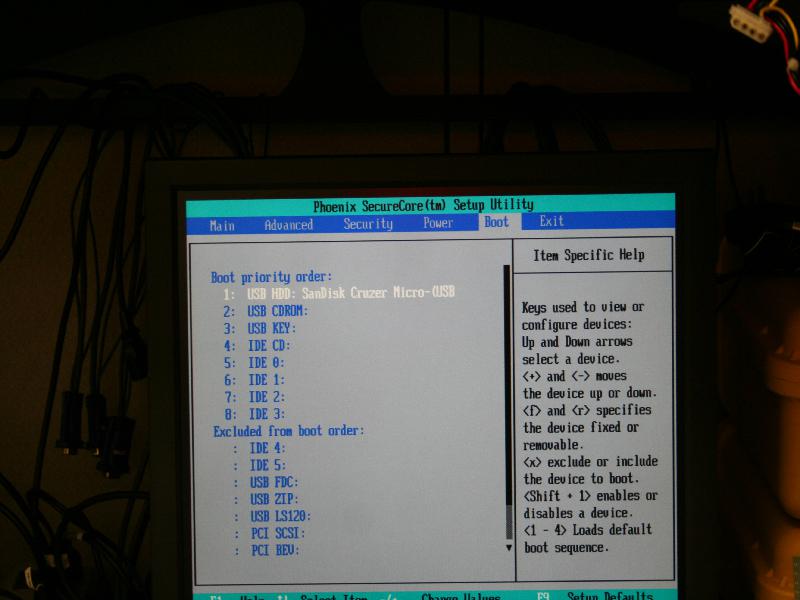| Version 44 (modified by , 13 years ago) ( diff ) |
|---|
Table of Contents
LV-67C Specifics
The assembling of new Gen 3 LV-67C based orbit node may have 3 major components.
How to Assemble the Case
There are a few considerations when it comes to the assembly of the LV-67C.
- The LV-673 has the mini-PCI slot mounted on the bottom of the motherboard. This means that when assembling the node it is critical to install the cards and pigtails onto the node before installation into the case, as the bottom will be completely inaccessible.
- Connect all the pig tails and route the wires to the right side (facing the rear) of the motherboard.
Flash The LV67-C bios First Gen:
- Remove the lv-67c kit from it wrapping, Attach the pcm-cia and mini-pice cards (As below).
- Attach the video card assembly as prior
- Power On and listen for the post beep. Hit Delete immediately after. The screen setup will usually lag the input so you will have to hit the button before you can see the prompt.
- Once in the bios, goto the boot order menu and do the following:
- Save and exit the system will power down. If left alone it will power back up and proceed to boot from the USB disk.
- After the post, in the serial console you will see the kernel boot messages pass by
- NOTE: The first time it boots from USB it will complain about the file system needing a check. Choose i to ignore this and let it finish booting.
- Once booted, login and issue a sudo poweroff command.
- Remove the video card and replace it with the Ethernet card. Disconnect the KVM usb cables.
- Power up again, it should still boot into the serial console and you will eventually get to a login prompt.
- Log in then issue this command
sudo nvramtool -B lv67c_2011-8-29.bios
- The bios is now configured. Reboot once more and check the serial console for bios boot messages. It should try to pxe from the leftmost interface (verify the mac address).
Second Gen:
The second batch of LV67C motherboards do not need to have their bios flashed, only reconfigured.
- Attach requisite cables and Cards

- Serial Cable
- Video card with monitor cable attached (Do not use the onboard VGA)
- Ethernet cable into Leftmost port
- 24 pin and 4 pin power headers
- Keyboard
- Standoffs to prevent shorts
- Once the box has Posted (the beep) press delete quickly to get into the bios
- Adjust the following bios parameters
Main -> Boot Features ->-> Halt on [No errors] Boot Time Diagnostic Screen [Disable] Advanced -> Advanced Chipset Control ->-> On Board Lan N Boot PXE Rom [Enabled] -> Console Redirection ->-> Com Port Address [Enabled] Baud Rate [155.2K] Continue C.R. after Post [On]
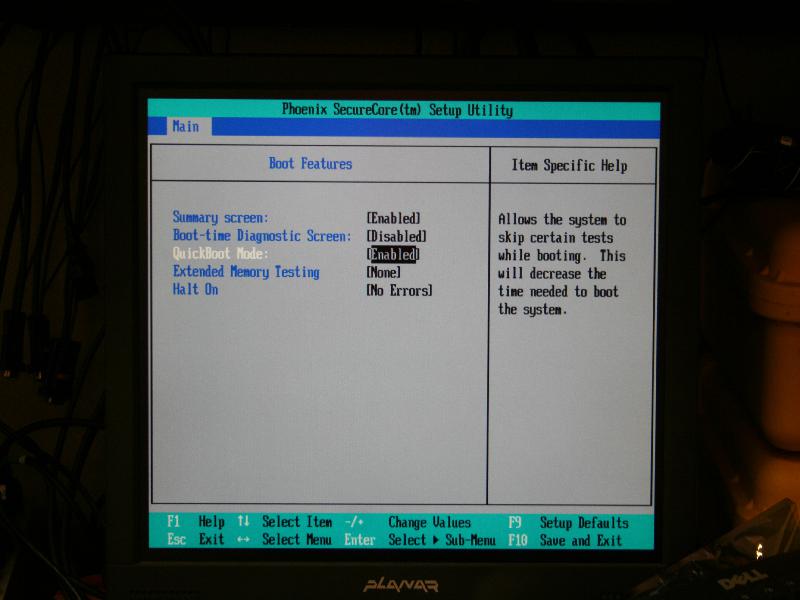

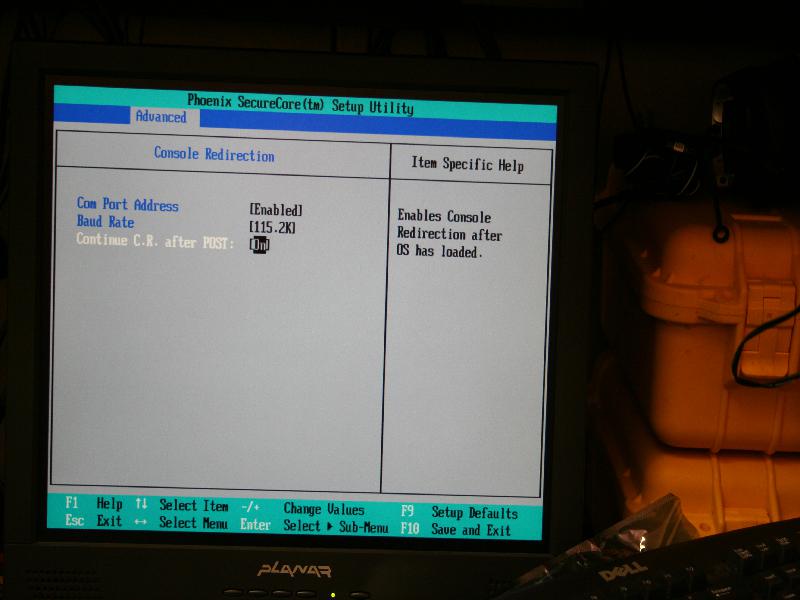
Note The N in Lan Rom refers to the Interface Number. If making a Gnu radio Node the device names will be shifted due to the additional NIC card. Thus the left most NIC will be eth1 which corresponds to Lan 1. If making a regular node then Lan 2 will be eth1 and only that rom should be enabled. - Save these settings and exit. Once saved the node will power off and then back on again to "apply" the settings changes. You can unplug the node after the initial power off or let it reboot and then poweroff. You should be seeing output on the serial console now.
- Once powered off, remove the video card and attach the nic card (if needed). Connect the ethernet cable that carries Outdoor control vlan to the designated eth1 interface.
- Power on the node and hit del again to get back into the bios.
- If making a USRP node, in the boot menu choose the IBA GE slot 0100 v1321 boot item and exclude it from the boot sequence.
- Depending on node type you will see an item labeled IBA GE slot xxxx v1324. Where xxxx is the hex address for the device (e.g. 0900 for Lan 1). Set this device to be !#1 in the boot sequence. Save and exit.

- The node should now attempt to boot from pxe and if dhcp and tftp are setup correctly, the node should be able to boot into the pxe image.
Attachments (25)
-
AttachVideo.jpg
(115.8 KB
) - added by 14 years ago.
Attaching Video Cable
-
BackPlate.jpg
(71.3 KB
) - added by 14 years ago.
Installed Back Plate
-
BootSequence.jpg
(77.5 KB
) - added by 14 years ago.
Bios Boot Sequence Screen
-
CasePowerMotherB.jpg
(91.1 KB
) - added by 14 years ago.
Mother Board and Power Supply Installed in U Channel
-
CmMount.jpg
(69.2 KB
) - added by 14 years ago.
Mounted CM
-
CmWire.jpg
(98.1 KB
) - added by 14 years ago.
Wiring of the CM
-
CmWireMotherB.jpg
(79.6 KB
) - added by 14 years ago.
Cm Wires attached to the motherboard
-
ComponentList.jpg
(103.2 KB
) - added by 14 years ago.
List of Components
-
DiskBackPlate.jpg
(85.6 KB
) - added by 14 years ago.
Disk attached to Back Plate
-
DiskStandOff.jpg
(65.6 KB
) - added by 14 years ago.
Standoffs mounted to disk
-
DiskWire.jpg
(84.8 KB
) - added by 14 years ago.
Wiring of Disk to Motherboard
-
EnableLan.jpg
(63.8 KB
) - added by 14 years ago.
Enable the Lan Rom
-
EnableSerial.jpg
(57.1 KB
) - added by 14 years ago.
Enable Serial Console Redirection
-
FrontFace.jpg
(74.1 KB
) - added by 14 years ago.
Attached Front Face
-
MBoardAssembled.jpg
(73.2 KB
) - added by 14 years ago.
Motherboards with Wireless Cards and UFL headers
-
PciESide.jpg
(41.6 KB
) - added by 14 years ago.
Top profile of ½ Height Pcie Card with Extender attached.
-
PciETop.jpg
(64.8 KB
) - added by 14 years ago.
Side profile of ½ Height Pcie Card with Extender attached.
-
QuickBoot.jpg
(56.3 KB
) - added by 14 years ago.
Disable Halt on Errors
-
SerialBack.jpg
(45.9 KB
) - added by 14 years ago.
Serial cable attachment back
-
SerialFront.jpg
(69.5 KB
) - added by 14 years ago.
Serial cable attachment front
-
TopCover.jpg
(62.7 KB
) - added by 14 years ago.
installed Top Cover
-
UflAttachBottom.jpg
(173.1 KB
) - added by 14 years ago.
Attaching Bottom UFL cable
-
VampClip.jpg
(80.4 KB
) - added by 14 years ago.
Vampire Clips Installation
-
AttachVideo2.jpg
(99.6 KB
) - added by 14 years ago.
Attaching Video Cable and USB stick
-
EnableCruzer.jpg
(61.2 KB
) - added by 14 years ago.
Enable the SanDisk USB cruzer drive in boot menu
Download all attachments as: .zip
Note:
See TracWiki
for help on using the wiki.