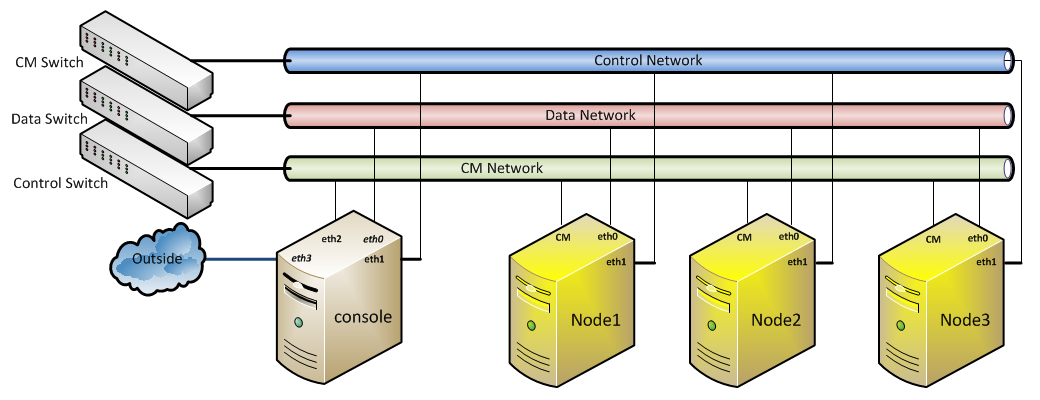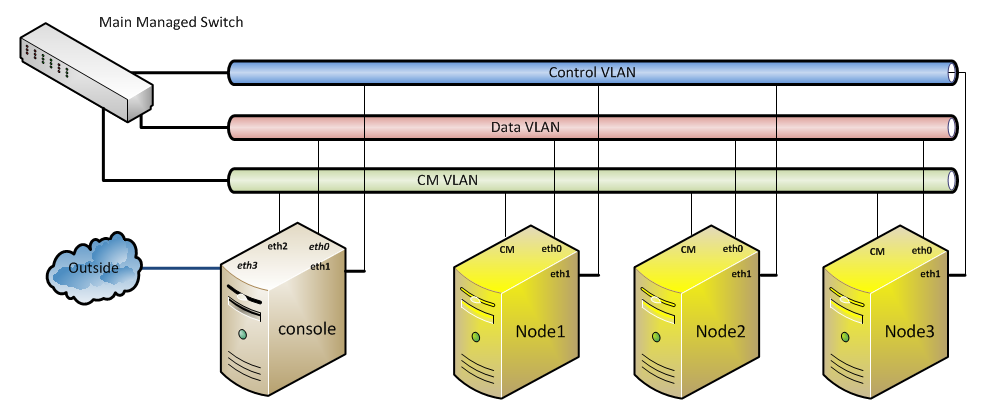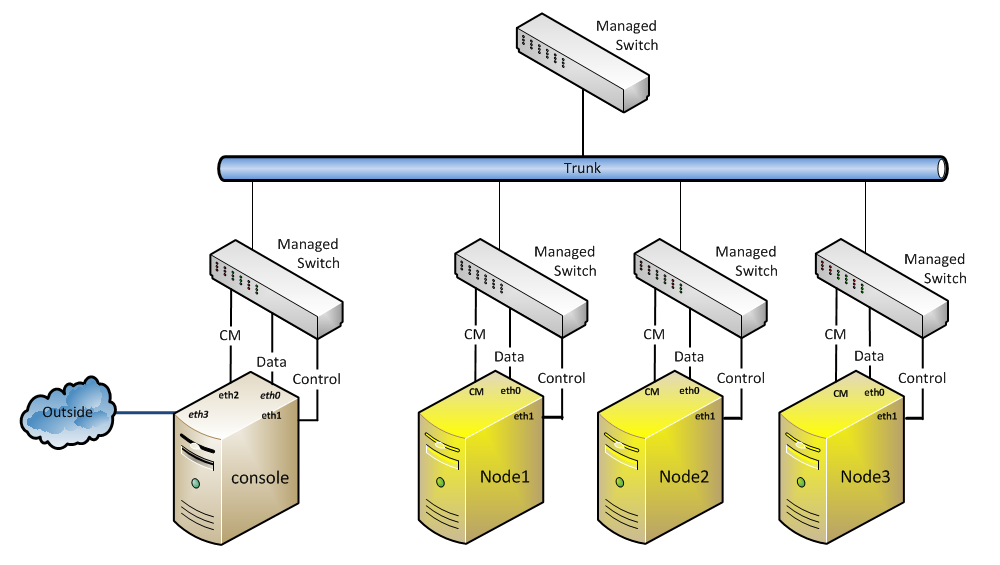| Version 48 (modified by , 11 years ago) ( diff ) |
|---|
GENI Configuration assembly
Table of Contents
Requires:
— LV-67J — Assemble as with G except: (put link to node specific page)
- 1 160GB HDD on tray, with standoffs (add picture)
- Power button in back panel
- No CM
- Intel 1000T NIC adapter
— LV-67K — Assemble as with G except: (put link to node specific page)
- DO NOT CONNECT 4 PIN ATX12V POWER CABLE
- Mobile node uses connector for 12V dc input, with 24 pin connector acting as output. Connecting both will damage board.
- Connect new CM, attach to back panel with angle bracket, #440 screws. Choose beveled or pan head appropriately.
- Use 60gb SSD on tray, with standoffs. (add picture)
Installing the base OS
Console Machine Disk Partitioning
While setting up Ubuntu server, partition the disk as follows:
- 20 GB Primary boot partition
- 20 GB Home directory
- 116 GB create a new mount point /Export for images
- 4 GB Swap . Set the 'location' as end, and set 'use as' to swap area.
Network setup and configuration
- Three networks
- Data
- CM
- Control
- 3 switches, 1 partitioned switch, or single cable out.
Setup networking as follows on the console host
# This file describes the network interfaces available on your system
# and how to activate them. For more information, see interfaces(5).
# The loopback network interface
auto lo
iface lo inet loopback
# The CM network interface
auto eth1
iface eth1 inet static
address 10.1.0.254
netmask 255.255.255.0
broadcast 10.1.0.255
# The Control network interface
auto eth3
iface eth3 inet static
address 10.10.0.254
netmask 255.255.255.0
broadcast 10.10.0.255
# The Data network interface
auto eth0
iface eth0 inet static
address 10.20.0.254
netmask 255.255.255.0
broadcast 10.20.0.255
# The primary network interface
auto eth2
iface eth2 inet dhcp
One unmanaged switch per subnet
Single managed switch
Single trunk per node
Software Configuration
Add HOSTNAME and CNAME information to /etc/hosts/
root@console:~# cat /etc/hosts 127.0.0.1 localhost console xmpp console.geni.net xmpp.geni.net
Add the following line to the /etc/apt/sources.list
deb http://pkg.mytestbed.net/ubuntu precise/
Follow the steps on http://mytestbed.net/projects/omf54/wiki/Installation_Guide_54 to install OMF 5.4.
Please setup DNS to resolve locally rather than use the domain setup by the dhcp client. This will help create your own sub-domain for OMF services such as XMPP,inventory and wimax-rf.
Remove any "search" entries from /etc/resolv.conf as well as remove the "request domain-*" parameters from /etc/dhcp/dhclient.conf
Setting up DNSMASQ
Edit /etc/dnsmasq.conf and at the end of the file add
interface=eth0,eth1,eth3 dhcp-range=10.1.0.0,static,12h dhcp-range=10.10.0.0,static,12h dhcp-range=10.20.0.0,static,12h dhcp-option=3 dhcp-option=option:ntp-server,10.10.0.1 dhcp-boot=net:control,pxelinux.0 enable-tftp tftp-root=/tftpboot
Edit /etc/dnsmasq.d/omf_testbed.conf and add separate entries for the CM,control and data interfaces
# CM dhcp-host=00:20:4a:d5:94:28,10.1.0.1,cons1-1 dhcp-host=00:20:4a:d5:94:2a,10.1.0.2,cons1-2 dhcp-host=00:20:4a:d5:94:27,10.1.0.3,cons1-3 # CTRL dhcp-host=00:03:1d:0c:d3:7e,10.10.0.1,node1-1 address=/node1-1/node1-1.geni.net/10.10.0.1 ptr-record=node1-1.geni.net,10.10.0.1 dhcp-option=00031d0cd37e,12,"node1-1.geni.net" dhcp-host=00:03:1d:0c:d3:61,10.10.0.2,node1-2 address=/node1-2/node1-2.geni.net/10.10.0.2 ptr-record=node1-2.geni.net,10.10.0.2 dhcp-option=00031d0CD361,12,"node1-2.geni.net" dhcp-host=00:03:1d:0c:d3:63,10.10.0.3,node1-3 address=/node1-3/node1-3.geni.net/10.10.0.3 ptr-record=node1-3.geni.net,10.10.0.3 dhcp-option=00031d0cD363,12,"node1-3.geni.net" # DATA dhcp-host=00:03:1D:0c:d3:7e,10.20.0.1,dnode1-1 dhcp-host=00:03:1D:0c:d3:60,10.20.0.2,dnode1-2 dhcp-host=00:03:1D:0c:d3:62,10.20.0.3,dnode1-3
In /etc/default/dnsmasq uncomment the following line
IGNORE_RESOLVCONF=yes
Setting up XMPP service
In the /etc/java-6-openjdk/security/java.security file, comment out the following line:
security.provider.9=sun.security.pkcs11.SunPKCS11 ${java.home}/lib/security/nss.cfg
Setting up CMC service
In /etc/omf-aggrmgr-5.4/available/cmc.yaml file , replace original contents with the following and replace inventory URL with the correct hostname
--- cmc: # inventory_url: URL to the Inventory OMF inventory_url: 'http://console:5054/inventory' default_off: "hard"
Setting up Inventory service
Copy over the latest inventory service from internal1. Install missing dependencies
data_mapper
dm-sqlite-adapter
net-scp
net-ssh
oml4r
open4
rparsec
rufus-scheduler
snmp
dm-do-adapter
dm-mysql-adapter
using command:
GEM_HOME=/usr/share/omf-aggmgr-5.4/gems/1.8/ gem install --no-rdoc --no-ri <name_of_the_gems>
Before installing dm-sqlite-adapter, make sure you have libsqlite3-dev installed using command:
sudo apt-get install libsqlite3-dev
After installing the ogs_inventory package to /usr/share/omf-aggmgr-5.4/omf-aggmgr/
Install response.rb to /usr/share/omf-common-5.4/omf-common/ Create user omf in mysql and give it "grant all privileges" Create database "inventory" in mysql Define the testbed
wget -qO- 'http://console:5054/inventory/resource_add?name=geni.net&type=testbed'
Modify the addNode.rb file to point to the correct inventory database
@host = "http://console:5054/inventory/"
Add all the nodes to the inventory database using
ruby addNode.rb <node_fqdn>
Installing Wimaxrf Software
This installation is meant to work with OMF 5.4 on Ubuntu 12.04
- Run the following commands as root.
cd /usr/share/omf-aggmgr-5.4/omf-aggmgr git clone https://github.com/gpauusa/wimaxrf.git ogs_wimax rf cd /etc/omf-aggmgr-5.4/enabled ln -s ../available/wimaxrf.yaml
- Copy the attached config file to /etc/omf-aggmgr-5.4/available/wimaxrf.yaml.
Setting up Login Service
Setting up LDAP client
NOTE: EVERYTHING THAT IS ORBIT-LAB.ORG SHOULD BE GENI.NET
- Install ldap libraries using command
apt-get install libpam-ldap libnss-ldap
This process will ask you a bunch of ldap related questions that will be used to prime the ldap.confs (there are 2). It's not critical to get them correct as we're just going to replace those conf's any way. (Accepting the defaults is ok).
- Edit the /etc/ldap.conf file to configure the ldap client.
base dc=orbit-lab,dc=org uri ldap://ldap.orbit-lab.org/ ldap_version 3 binddn rootbinddn cn=admin,dc=orbit-lab,dc=org pam_password md5 nss_initgroups_ignoreusers backup,bin,daemon,games,gnats,irc,libuuid,libvirt- qemu,list,lp,mail,man,messagebus,news,ntp,postfix,proxy,root,sshd,statd,sync,sys,syslog,usbmux,uucp,www-data
You could edit this file and change all the values to reflect this (leaveing the rest as comments) or simply replace the one you have with this one. You can also check the non-comment lines by executing:
egrep -v "^#|^$" /etc/ldap.conf
- The /etc/ldap/ldap.conf is the second file that guides the client.
BASE dc=orbit-lab,dc=org URI ldap://ldap.orbit-lab.orgAgain you can edit it directly or copy this version.
- The /etc/nsswitch.conf file should have the follow non comment lines:
passwd: files ldap compat group: files ldap compat shadow: files compat hosts: files dns networks: files protocols: db files services: db files ethers: db files rpc: db files netgroup: nis
- Copy or create the /etc/ldap.secret file
- Finally add the follow line to the /etc/sudoers file (note this is done with the visudo command).
%admin ALL=(ALL) ALL %sysadmin ALL=NOPASSWD: ALL
This has to be done manually.
- Install other software:
apt-get install cfengine3 emacs ntp
- We need to make sure machine have fully qualified host name (some services depend on it). So:
echo "console.sb4.orbit-lab.org" > /etc/hostname
- Install Apache web server
apt-get install apache2
- Install apache's proxy package and enable it.
apt-get install libapache2-mod-proxy-html a2enmod proxy a2enmod proxy_http
Setting up LDAP server
Decide on the organizational structure for ldap:
orbit-lab.org => dc=orbit-lab,dc=org
Install the server and utilities:
apt-get install slapd ldap-utils phpldapadmin
Modify the /etc/default/slapd file and edit the SLAPD_CONF and SLAPD_PIDFILE values to
SLAPD_CONF="/etc/ldap/slapd.conf" SLAPD_PIDFILE="/var/run/slapd/slapd.pid"
This is our slapd.conf file, please change it according to your organization
allow bind_v2 include /etc/ldap/schema/core.schema include /etc/ldap/schema/cosine.schema include /etc/ldap/schema/nis.schema include /etc/ldap/schema/inetorgperson.schema include /etc/ldap/schema/ldapns.schema include /etc/ldap/schema/openssh-lpk_openldap.schema oglevel 256 modulepath /usr/lib/ldap moduleload back_bdb backend bdb database bdb index objectclass,entryCSN,entryUUID eq suffix "dc=orbit-lab,dc=org" rootdn "dc=orbit-lab,dc=org" directory "/var/lib/ldap" access to dn.base="" by * read access to * by dn.regex="cn=admin,dc=orbit,dc=lab,dc=org" write by * read access to attrs=userPassword by dn.regex="cn=admin,dc=orbit-lab,dc=org" write by anonymous auth by self write by * none
You can download openssh-lpk_openldap.schema from http://code.google.com/p/openssh-lpk/downloads/detail?name=openssh-lpk_openldap.schema
Set sizelimit to 10000 by editing slapd.conf file
sizelimit 10000
Start the service:
/etc/init.d/slapd start
/etc/init.d/slapd start
make sure you can access the service with admin credentials:
ldapsearch -x -b "dc=orbit-lab,dc=org" "objectClass=organizationalRole" ldapsearch -x -b "dc=orbit-lab,dc=org" "objectClass=organizationalUnit" ldapsearch -x -b "dc=orbit-lab,dc=org" "objectclass=organizationalUnit" ldapsearch -x -b "dc=orbit-lab,dc=org" "objectClass=posixGroup" ldapsearch -x localhost -D "cn=admin,dc=orbit-=lab,dc=org" -W -b "dc=orbit-lab,dc=org" uid=*
Attachments (3)
- 4Node_1.png (80.3 KB ) - added by 11 years ago.
- 4Node_2.png (67.6 KB ) - added by 11 years ago.
- 4Node_3.png (90.8 KB ) - added by 11 years ago.
Download all attachments as: .zip