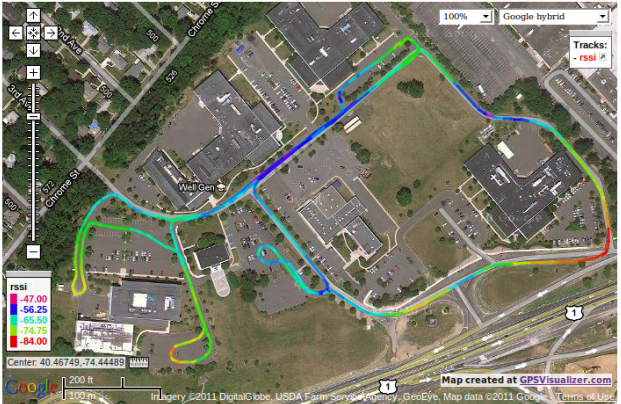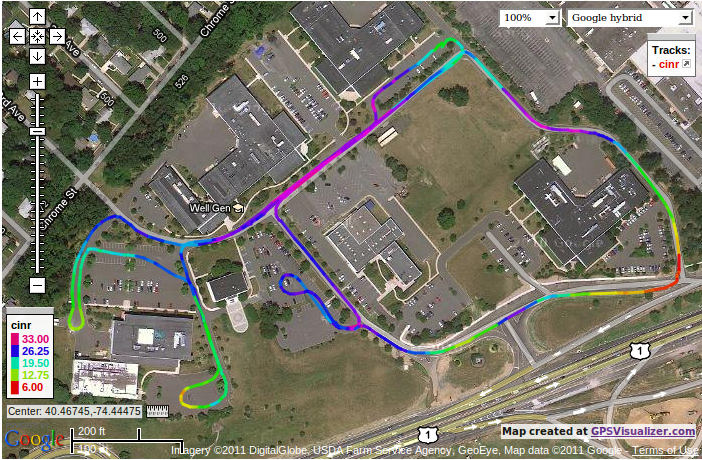A guide to wimax measurement application: wimax_gps_oml2
Description
Collects Wimax radio link parameters with corresponding GPS coordinates and sends to OML server. The following parameters are recorded and sent to the OML server: Center frequency, RSSI, CINR, Transmit power, Time from GPS, Latidute, Longitude, Altitude.
Software Requirements
- wimaxcu : Wimax radio utility. Must be installed on machine to operate wimax radio.
- oml2-server: OML measurement collection server. Note: this server may be locally installed on the mobile.
- gpsd: GPS service daemon running locally. Information on gpsd can be found on http://gpsd.berlios.de/
- wimax_gps_oml2: Wimax measurement application.
Hardware Requirements
- GPS receiver: for example a Garmin USB Receiver - model#: GPS18x-5Hz. Other compatible GPS models can be found on http://gpsd.berlios.de/hardware.html
Installation / setup procedures
- Edit the /etc/apt/sources.list and add the following line:
deb http://packages.orbit-lab.org/ubuntu jaunty main deb http://pkg.mytestbed.net/ubuntu maverick/
- Update information based on the changed sources.list.
sudo apt-get update
- Install the wimaxcu utility if not already installed, then reboot the machine
sudo apt-get install wimaxcu-1.0 reboot
- Run the following commands to start wimax daemon service, and operate wimax radio
wimaxd -i wmx0 -b wimaxcu ron wimaxcu scan wimaxcu connect network 51
- Install the Wimax measurement application (wimax_gps_oml2) and the GPS Daemon (gpsd)
sudo apt-get install wimax-gps-oml2
- If measurements are to be collected locally install the oml2-server otherwise this step may be skipped.
sudo apt-get install oml2-server
- Attach GPS receiver to mobile. At this point please refer to http://gpsd.berlios.de/troubleshooting.html and verify that GPS is able to send data and also able to talk to gpsd.
Usage
- Refer to http://gpsd.berlios.de/troubleshooting.html and verify the GPS receiver is able to send data and also able to talk to gpsd.
- Verify oml2-server is running
ps -elf | grep oml2-server
If needed restart oml2-server:
/etc/init.d/oml2-server restart
- Verify gpsd is running
ps -elf | grep gpsd
If needed restart gpsd. Note: /dev/tty* name may be different. Refer to gpsd troubleshooting to find correct /dev/tty* name. This will start gpsd as a daemon.
gpsd /var/run.gpsd.sock /dev/ttyUSB0
- Run wimax_gps_oml2 collection application.
./wimax_gps_oml2 --oml-id 4 --oml-exp-id exp4 --oml-server localhost:3003
This will create an sqlite database file (exp4.sq3) on the oml server.
Troubleshooting GPS Service Daemon
Please refer to troubleshooting gpsd please refer to http://gpsd.berlios.de/troubleshooting.html.
Sample data
Here's a snapshot of drive data collected around the Wimax BS at Rugters Winlab. This is the RSSI drive data.
The following is the CINR drive data.
Post processing data
After the application is run, it'll create an sql file on the oml server. Processing this file to extract the measured data can be done in several ways. The steps outlined here can be used to generate the image shown above.
- Process the sql file into delimited ascii text.
sqlite3 exp4.sq3 "select * from wimax_measurements;" > exp4.dat
- Extract the rssi field from delimited ascii text file. This was done via awk script: rssi.awk
awk -f rssi.awk exp4.dat > exp4_rssi.dat
- Use gpsvisualizer to plot exp4_rssi.dat.
- Under Upload your GPS data files for File #1 select exp4_rssi.dat.
- Under Track options for Colorize by select custom field from the pull down. Once the Custom colorization field appears enter rssi.
- Finally click Draw the map
Attachments (3)
- gps_drive_rssi.png (516.3 KB ) - added by 13 years ago.
- rssi.awk (262 bytes ) - added by 13 years ago.
- GpsDriveCinr.png (704.2 KB ) - added by 13 years ago.
Download all attachments as: .zip